Creating a backup of your smartphone data keeps you safe in case the worst happens. Making backups and restoring your data from a backup is easy with a Samsung account, Google account or with the Smart Switch app. You can even set your smartphone to create backups automatically, ensuring that your data is always secure.

If you are creating a backup so that you can move your data to a new device, the Smart Switch app makes the process of switching phones quick and easy.Find out more about using Smart Switch.
Alternatively, if you have smashed your screen and would like to find out how to back up your data, find outhow to access your data if you have smashed the screen on your device.
Please note: The steps for backing up and restoring your device will depend on the operating system that you are using.Find out how to check what version of Android your device is using.
Troubleshoot your issue and book a repair
Need help with your product? Try our online troubleshooter to resolve the problem. If it hasn’t solved the issue you’re experiencing, you can book a repair online too.
Get started
Back up or restore with a Samsung account
Backing up to a Samsung Account
Please note:The steps below describe for devices running Android 12. For previous versions of Android, follow these steps:
- Nougat and Oreo:Settings > Clouds and accounts > Backup and restore > Back up data >Select the data> BACK UP
- Marshmallow, Lollipop and KitKat:Apps > Settings > Cloud > Backup >Select the data> Back up now
- Pie:Settings > Accounts and backup > Backup and restore > Back up data > Back up
1Go to Settings, then tap Accounts and backup.
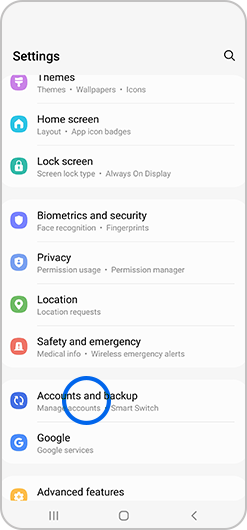
2Under Samsung Cloud tap Back up data.
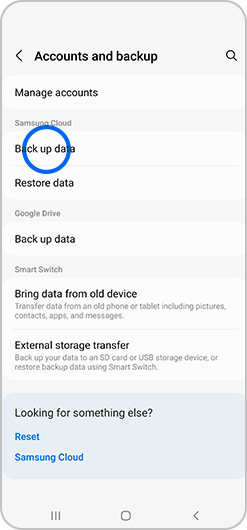
3Select what you would like to back up, then tap Back up now.

4Your data will be backed up. The time it takes will depend on how much data is being saved. Tap Done when finished.
Restoring data from a Samsung Account backup
Please note:The steps below describe for devices running Android 12. For previous versions of Android, follow these steps:
- Nougat and Oreo:Settings > Clouds and accounts > Backup and restore > Restore data >Select the backup, then the data to restore> RESTORE
- Marshmallow, Lollipop and KitKat:Apps > Settings > Cloud > Restore > OK >Select the backup> OK > Restore now
- Pie:Settings > Accounts and backup > Backup and restore > Back up data >Select the apps you want to restore> Restore > Install
1Go to Settings, then tap Accounts and backup.
2Under Samsung Cloud, tap Restore data.
3If you have multiple Samsung devices backed up to the same account, each of your backups will be displayed. Select the backup that you wish to restore, then.
4Select the apps that you wish to restore.
5Tap Restore.
6If prompted, tap Install to restore your Apps screen and Home screen.
Back up or restore with a Google account
Please note:The steps below describe for devices running Android 12. For previous versions of Android, follow these steps:
- Nougat and Oreo: Settings > Cloud and accounts > Backup and restore
- Marshmallow, Lollipop and KitKat: Apps > Settings > Backup and reset
- Pie:Settings > Accounts and Backup > Backup and restore > Under the Google Account heading you can choose from several options
1Go to Settings, then tap Accounts and backup.
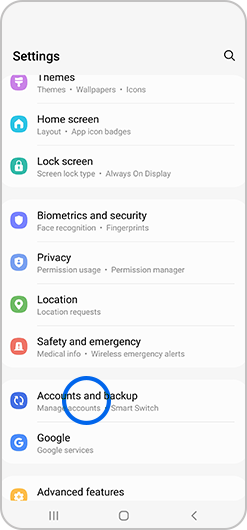
2Under Google Drive tap Back up data.
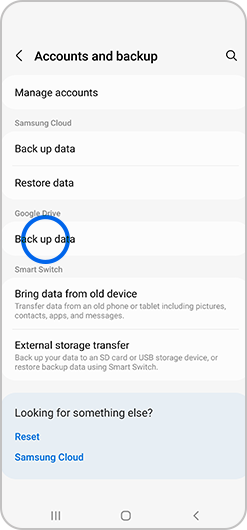
3Tap Back up now.
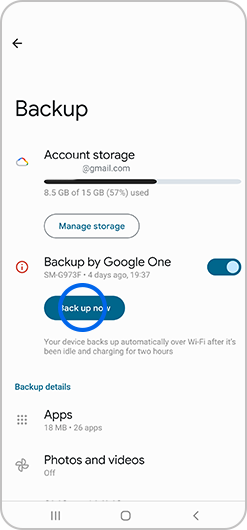
Please note: Under Backup details, you can decide whether to give permission to back up photos and videos to Google Photos.
Back up to a PC or Mac
Backing up with Smart Switch
Smart Switch is a quick and easy way to create backups of your smartphone data for safekeeping. Smart Switch can create backups from both Android and iOS devices and can restore your data to a Samsung smartphone, making setting up your new phone a breeze.
Find out more about backing up your smartphone to a PC or Mac with Smart Switch.
For more information on Smart Switch read our FAQ on how to use Smart Switch.
Back up your device remotely
Find My Mobile allows you to remotely back up your device. In order to back up your device using Find My Mobile:
- Your device must be connected to a Wi-Fi or mobile network.
- Your device mustbe signed into your Samsung Account.
- Find My Mobile must be enabled in the settings on your device.
Find out how to back up your Galaxy device using Find My Mobile.
Save contacts to your SIM or SD
Although Smart Switch is a more effective method for transferring contacts to a new phone, using a SIM will allow you to complete contact transfer.
Please note:SIM cards are not designed for storage and can only hold a certain amount of contacts.
1Open your contacts app and tap the menu icon. It will appear as three lines in the upper left of the screen.
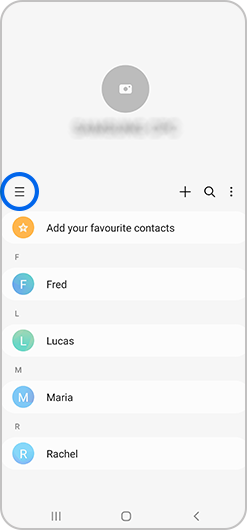
Please note: if you don't see a menu icon, tap the options icon in the top right of the screen instead.
2Tap Manage contacts.
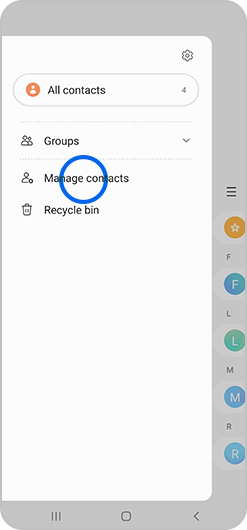
3Tap Import or export contacts.
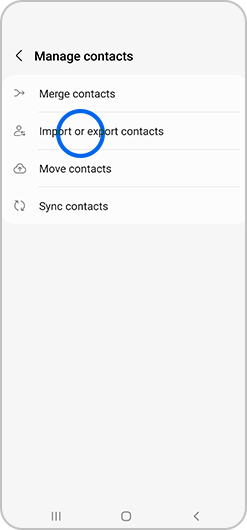
4Tap Import to move files from a SIM card or SD card to your phone or tap Export to move contacts from your phone to a SIM card or SD card.

5If you selected import, choose where you are moving your contacts from. If you selected export, skip to step 9.
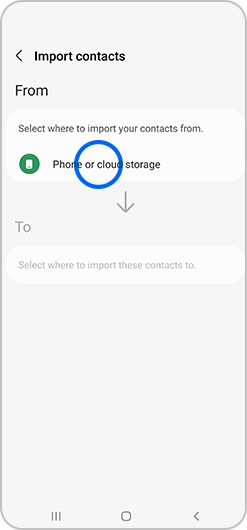
6Select the contacts you wish to import then tap Done.
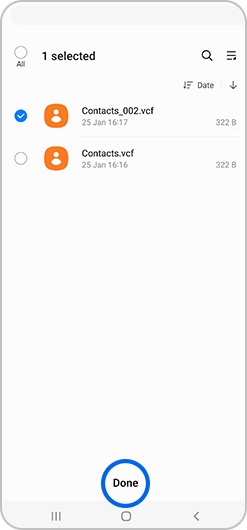
7Choose where you want the imported contacts to be saved, and tap Import to move your contacts.
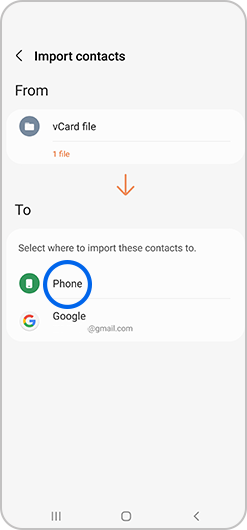
8If you selected Export, choose where you are moving your contacts to.
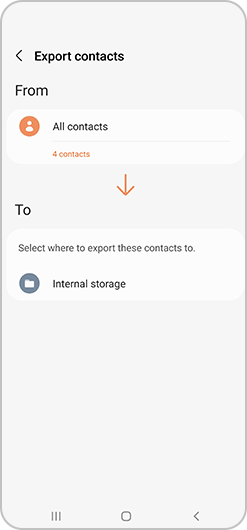
9If prompted, select which contacts to move. If you are not prompted, all of your contacts will be moved automatically.
10Tap Export to move your contacts.
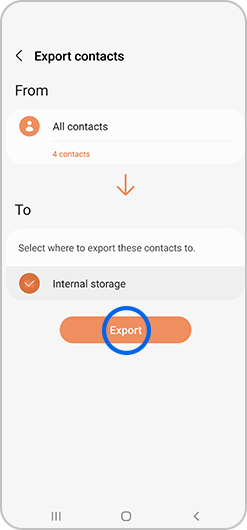
For more information on Samsung contacts read our FAQ on how to manage the contacts on your phone.
To move other files to your SD card read our FAQ on how to move music, images, videos and other media to the SD.
If you're experiencing unusual behaviour on Samsung mobiles, tablets or wearables, you can send us an error report or ask us a question in the Samsung Members app.
This allows us to take a closer look at what is happening. The data is anonymised and only held for the duration of the investigation. Find out more about sending an error report through the Samsung Members app.
Get connected with Samsung Account
Get connected with Samsung Account
Your gateway to all things Samsung
/cx-banners/Troubleshooting_Desktop-1440x400.png?$1440_N(304)_JPG$)
/cx-banners/hq_Samsung-Account_Desktop-FAQ.png?$1440_N(304)_JPG$)